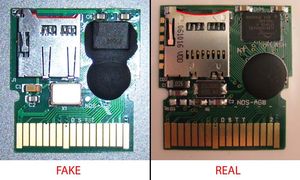How do I install YSMenu?
To install TTMenu and YSMenu for DSTT, I recommend that you make a backup of your microSD card, reformat it using the Panasonic formatter, then follow these directions carefully:
- Make sure you have the newest version of YSMenu (see above for directions on how to obtain it), and the unofficial (fake-killer disabled) menu and updated "extinfo.dat", "savlib.dat", and "infolib.dat" files
- Replace "extinfo.dat", "savlib.dat", and "infolib.dat" that are in the "TTMENU" folder of the menu with the latest updates.
- Place the "TTMENU" folder onto your microSD card.
- Unzip the YSMenu archive.
- Create a folder named "YSMenu" on your microSD card.
- Place a copy of the fake-killer-disabled "TTMENU.DAT" into the same folder as the "ttextract.exe" program on your PC. Run "ttextract.exe" on your PC. Place the two resulting files ("ttdldi.dat" and "ttpatch.dat") into the "YSMenu" folder on your microSD card.
- (a) If you want YSMenu to be your default menu, rename "TTMENU.DAT" to "TTMenu.nds" and place it onto the root (top level) of your microSD card. Then place a copy of "YSMenu.nds" onto the root of your microSD card. Then make a copy of "YSMenu.nds" named "TTMENU.DAT" on the root of your microSD card. You should now have "TTMenu.nds", "YSMenu.nds", and "TTMENU.DAT" (a copy of "YSMenu.nds") on the root of your microSD card.
(b) If you want TTMenu to be the default menu, place a copy of "TTMENU.DAT" onto the root (top level) of your microSD card. Then place a copy of "YSMenu.nds" onto the root of your microSD card. Then make a copy of "TTMENU.DAT" named "TTMenu.nds" on the root of your card. You should now have "TTMENU.DAT", "YSMenu.nds", and "TTMenu.nds" (a copy of "TTMENU.DAT") on the root of your microSD card. - Optional: place the skin files "YSMenu1.bmp" and "YSMenu2.bmp" (these don't come with YSMenu) into the "YSMenu" folder. Here's a simple NDS skin: http://filetrip.net/f2763-YSMenu-NDS-Skin.html
- Edit "YSMenu.ini". Place a semi-colon in front of the line that says "LITERALS=LITERALS_JPN". Remove the semi-colon from the line that says "LITERALS=LITERALS_ENG". Save your changes to "YSMenu.ini" and place it into the "YSMenu" folder on your microSD card.
- Make a new folder named "games" and put a few .nds files in it. Always use the "safely remove hardware" utility before removing your microSD card from your PC. Place the DSTT into the NDS, place the microSD card into the DSTT, and turn on the NDS.
That should be it. If you are using TTMenu as your default, simply run "YSMenu.nds" to get to YSMenu. Otherwise, it should launch directly into YSMenu and you can run "TTMenu.nds" to get back to TTMenu.
When you're done, you should have the following files and folders on your microSD card:
YSMenu.nds (YSMenu)
TTMenu.nds (TTMenu)
TTMENU.DAT (a copy of whichever of the above two you want as your default menu)
YSMENU (YSMenu firmware folder)
YSMenu.ini (YSMenu init file)TTMENU (unofficial firmware folder)
ttdldi.dat (extracted from the official loader using ttextract.exe)
ttpatch.dat (extracted from the official loader using ttextract.exe)
YSMenu1.bmp (optional skin)
YSMenu2.bmp (optional skin)
all the files from the unofficial TTMENU folder are heregames (games folder)
your .nds files go here